TEXT "GIVE" to 1 (833) 305-1360 to get Started!
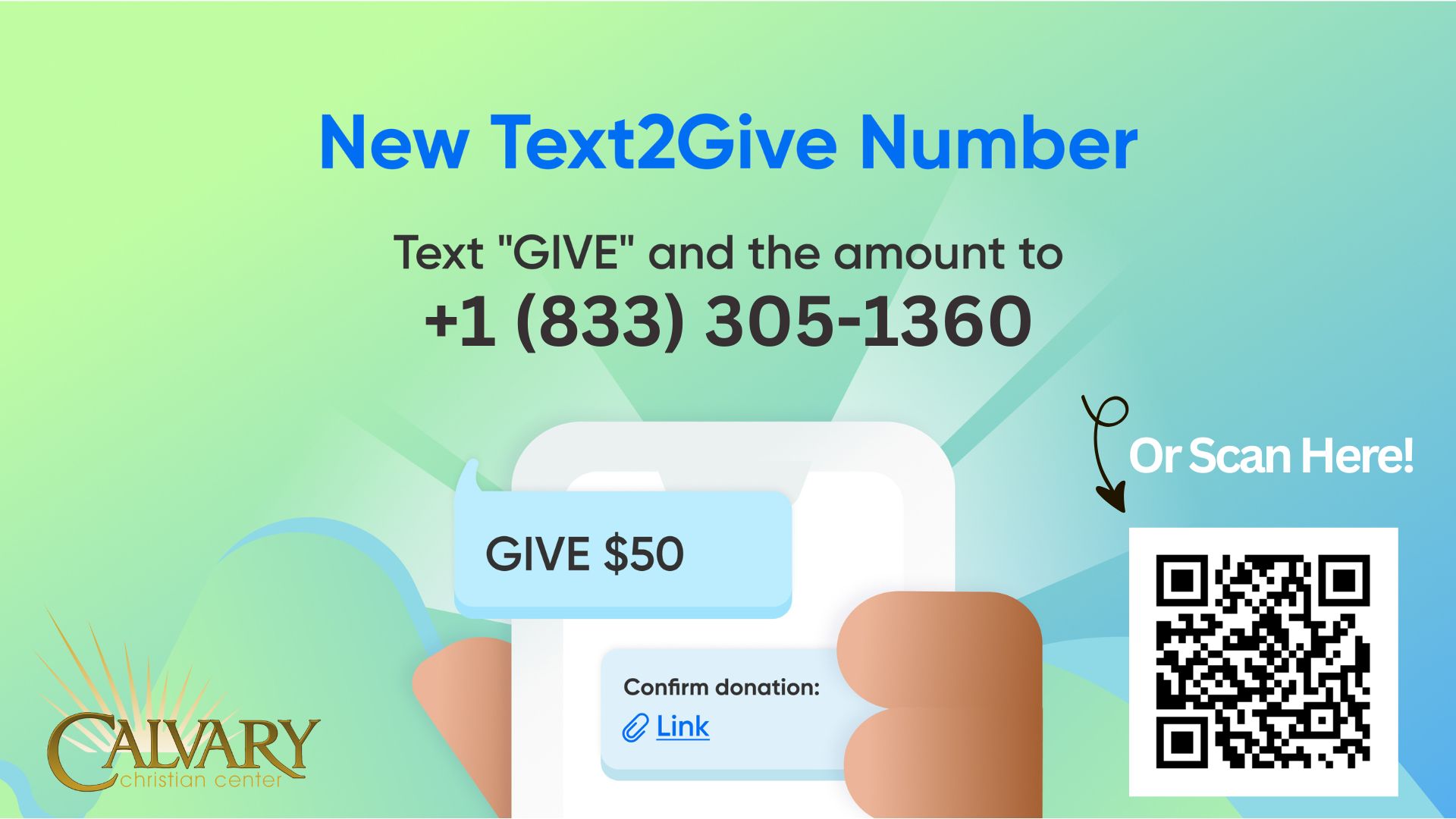
Text2Give donors can initiate a donation by texting "GIVE" and the the amount of their donation to 1 (833) 305-1360.
Setup
When a donor initiates their first Text2Give donation, our system
will respond with a message that includes a setup link. Tapping this
link will take them to their mobile browser, and walk them through these
steps:
-
Find your church:
Giving will use the donor's geographical location and phone number to
suggest churches nearby (within 20 miles). If your church is not listed,
or the donor isn't within the geolocation radius, they can search by
your church's address, city, or ZIP code, and filter results by church
name.
-
Log in to your profile:
After choosing a church, donors will be asked to enter their name and
email address to either create a new donor profile (first-time donors)
or log in to access their existing donor profile (returning donors).
-
Add or select a payment method:
First-time donors can add a payment method to be used for this initial
donation and future donations. Existing donors can log in to their
profile to select a previously saved payment method.
-
Submit the donation: Once a donor submits their donation, this will initiate that first donation and enable Text2Give for future use.
After setup, donors can simply text their donation amount to 1- (833) 305 - 1360 to initiate an online donation.
Giving to Different Funds
By default, Text2Give donations will go to your account's Default Fund (Tithes) unless another fund is specified. A donor can indicate a specific fund
by appending the fund name after the donation amount. (For example: "GIVE $5
building")
Donors can also split donations between funds in a single text by
listing the amounts and fund names for each fund. (For example: "GIVE $5
missions $6 building")
EXAMPLE: To tithe $25, JUST TEXT THIS: GIVE $25 (any donation that does not have a designation will go to tithe/general fund.)
Or text this: GIVE $25 tithe
To give $25 to Speed the Light, TEXT THIS: GIVE $25 stl
OUR LIST OF KEYWORDS FOR DESIGNATING OFFERINGS:
- tithe
- missions
- building
- agnr (for A Grateful Nation Remembers)
- groups (for groups materials)
- ktp (for Kidz Town preschool payments)
- benev (for Benevolence funds)
- youth (Youth Ministries)
- mpact (MPact Girls Club)
- rr (Royal Rangers boys)
- wm (Women's Ministries)